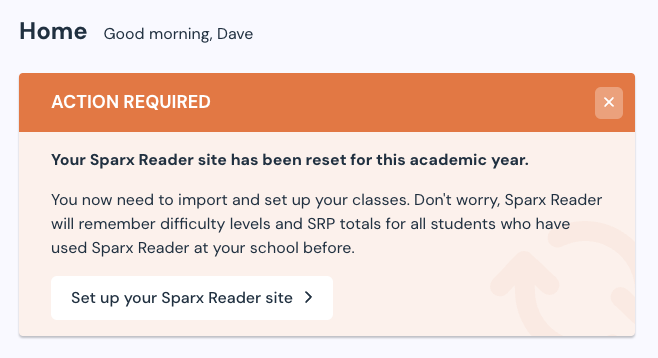Preparing your site for a new academic year
Why you need to reset your site
Your Sparx Reader site focuses on one academic year at a time. All of your classes, homework plans and students' homework completion data 'live' in a specific academic year.
When you reach your academic year end date in Sparx Reader (for most UK schools, this is 31st August), your site will move into reset mode. During this time:
you won’t be able to set any new homework
students will still be able to log in to complete any incomplete homework, or to continue doing some reading
you will still be able to review hand-in data for the year that’s ended
To begin setting homework again, you’ll need to reset your Sparx Reader site (which prepares it for the new academic year), import your new classes and students, and complete the setup steps of those classes.
Getting guidance through the reset process
Whilst your site is in reset mode, you’ll see messaging throughout the site, guiding you to your new school year setup page, for example:
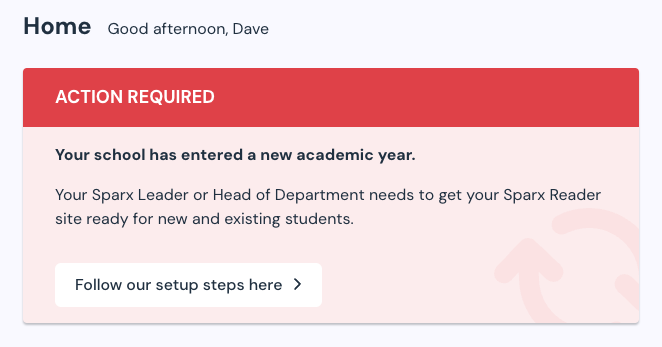
And:
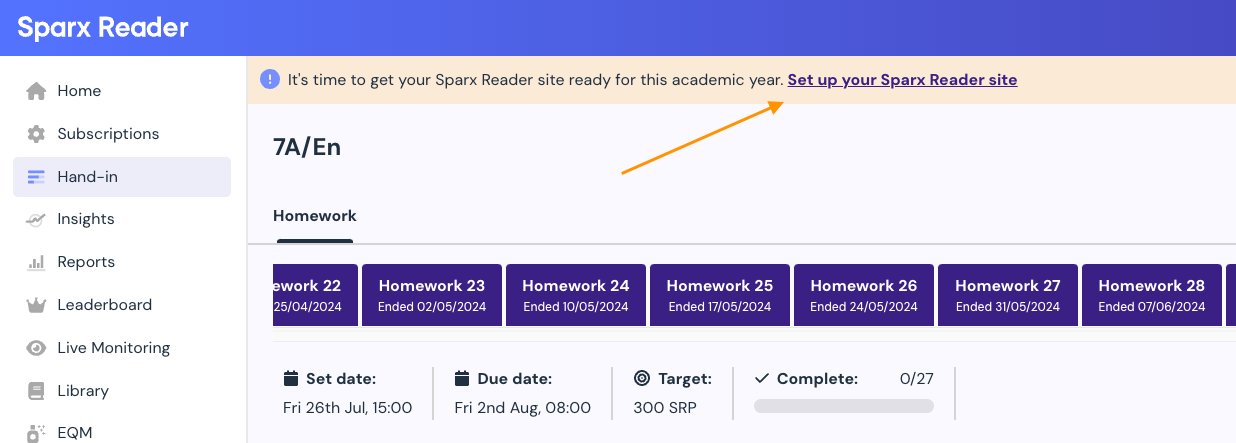
Your new school year setup page is tailored to your school, showing you:
the steps that need to be completed before you can start setting homework in your new school year
the current status of those steps for your school
guidance for completing each step
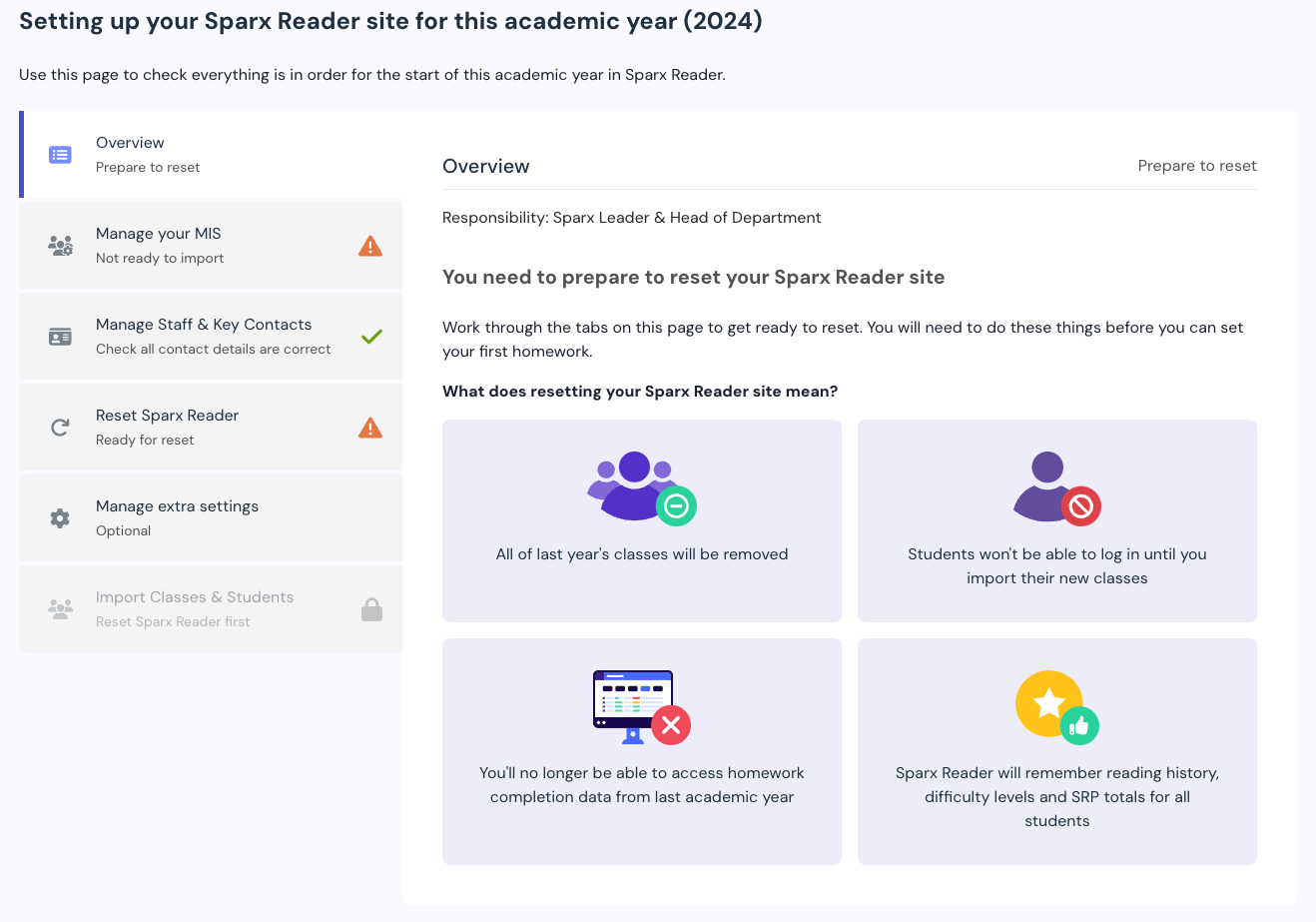
Things to know before you reset your site
Some steps on your new school year setup page (for example Manage staff & key contacts) can be completed before or after you reset your site. We recommend that you don’t reset your site until you know that your class and student data for the new school year is ready.
Manage your MIS
We know that it can sometimes take a little time for class lists to be added to your school’s MIS at the start of a new school year. We’ll therefore tell you under the Manage your MIS tab of your new school year setup page whether we think your MIS is ready to go or not.
Please note: Every school’s MIS setup is different, so this information is for guidance only. If you have any concerns about whether or not your school’s MIS is ready, please speak to your school’s MIS administrator before proceeding to reset your site.
Resetting your site
When you reset your Sparx Reader site:
Last year’s classes and students will be removed from your Sparx Reader site, but we’ll still remember your students’ homework difficulty levels, SRP totals and reading history including books read/completed
Student’s won’t be able to log in to Sparx Reader until you import your classes for the new academic year
You won’t be able to access last year’s homework completion data. If you wish to retain a copy of your completion data, we recommend that you download a copy of your school’s student activity report before you reset your site
To reset your Sparx Reader site:
From your new school year setup page, click on the ‘Reset Sparx Reader’ tab
Then click on the ‘We’re ready to reset our Sparx Reader site’ button
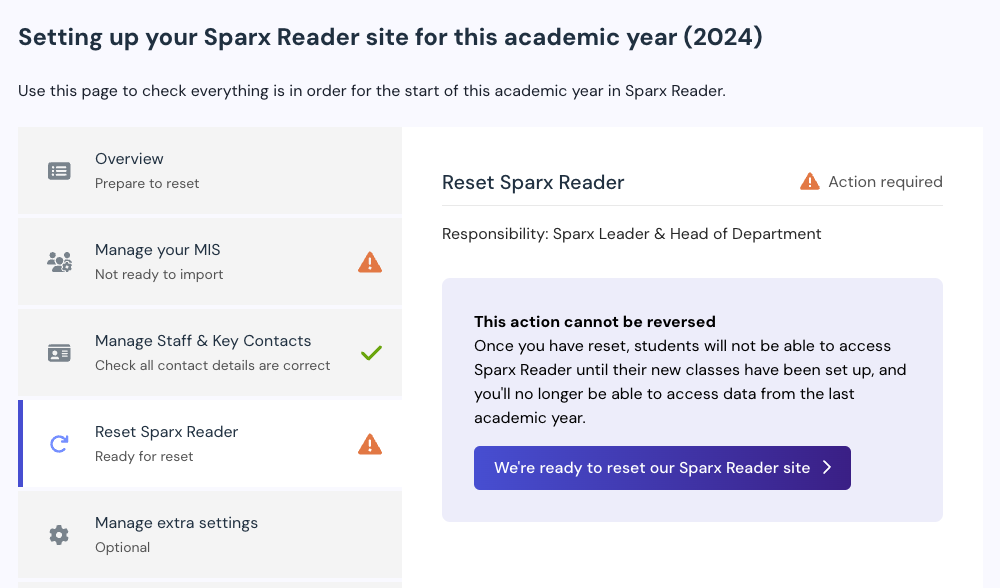
Setting up your classes and students ready for the new school year
Once you’ve reset your site, you’ll be able to import your classes and students ready for the new school year. Note that students won’t be able to log in to Sparx Reader until you’ve done this.
Once you’ve imported classes and students, the Import classes & students section of the new school year setup page will provide an overview of each class and what needs to be done, including:
How many students have set up their account and logged in for the first time
How many students have completed a reading test (a prerequisite for new students to onboard in Sparx Reader, existing users of Reader do not need to redo a test at the beginning of the year)
If a homework plan has been created for a class
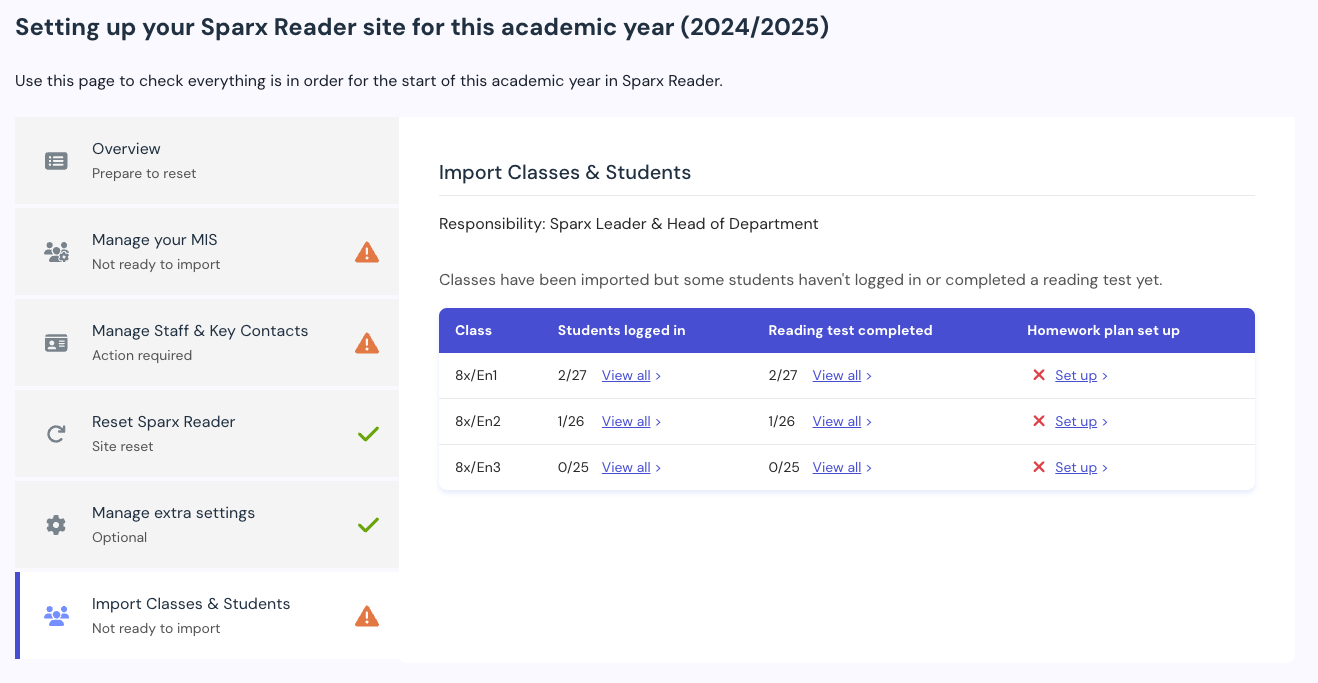
You can always get back to this guidance from the dashboard or by clicking the help and support button at the top and clicking on New school year setup steps.